Add New Contact in SMS
Contact option is used to save contacts of Teachers, Staff, Management, Vendor/Supplier, Service Provider, Other.
Steps-
- Select Contact option From SMS Module
. 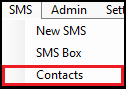
- Select Group-
- Teacher
- Staff
- Management
- Vendor/ Supplier
- Service Provider
- Other
- Write Name and Mobile No.
- Click on Save button.
- Click on Print to print all records.
- Click on Edit to Edit Record.
- Click on Delete to Delete Record.
Related Articles
Add New Supplier details
Supplier option is used to add/print the details of Supplier. Follow the below-mentioned steps to add/print new student:- Click the Inventory module. Open the Supplier option. ...Add New Vehicle
Vehicle option is used to add/delete and edit transport vehicle details. Follow the below-mentioned steps to add vehicle details - Click on Transport module. Click on Vehicle option. ...Create New SMS
New SMS option is used to create New SMS. Steps - Click the SMS menu. Open the New SMS option. Select SMS Template which you want. Fill the Text box according to the SMS template. Click the Get Student/ Get Contacts button. Note- On ...Add New Subject
Subject Entry - This option is used to add Subjects/ Papers for Exams. Follow the below mentioned steps to process Subject Entry - Click on Exam CBSE Module. Select Subject Entry option. ...Add New Grade Subject
Grade Subject option is used to process Class wise Grade Subject Entry Follow the below-mentioned steps to process Grade Subject Entry - Click on Exam Module. Select Grade Subject option. ...